Today's teenagers send a lot of text messages & according to a new study from Nielsen, the average teenager sends 3,000+ texts per month. That's more than six texts per waking hour.
Nielsen analyzed the mobile data habits of more than 60,000 mobile subscribers and surveyed more than 3,000 teens during April, May and June of this year.
Average Texts Per Month & Age:
This is 75-percent more than last year.
It seems that people are gradually using texting as a substitute for old-fashioned phone calls. Nielsen's numbers indicate that adults made and received an average of 188 phone calls per month during the second quarter of 2010, marking a 25-percent decline over the past three years. Monthly talk minutes, meanwhile, declined by 5-percent since last year, and 17-percent among 18- to 24-year olds.
In 2008, the main reason anybody got a phone was for safety, even among teenagers. That's not true anymore; 43% of teenagers now say texting is the number one reason they get a cell phone. Safety is number two, with 35%, while 34% of teenagers say they get cell phones to keep in touch with friends.
It's impossible to say precisely why people are sending more text messages. The Wall Street Journal suggests that social networking sites like Facebook and Twitter may be partially to blame, as they typically encourage users to communicate in short, pithy language, and often send users texts to keep them updated.
What do you think of these stats? Do any of them surprise you? Let us know in the comments.
|
iPhone 6 Concept
-
[image: iPhone 6 Frenchsoft This Super slim iPhone 6 Concept Looks Amazing
[Photos]]
If you are a fan of TouchID fingerprint reader, you might be thrilled...
10 years ago







.png)
.png)
.png)
.png)
.png)
.png)
















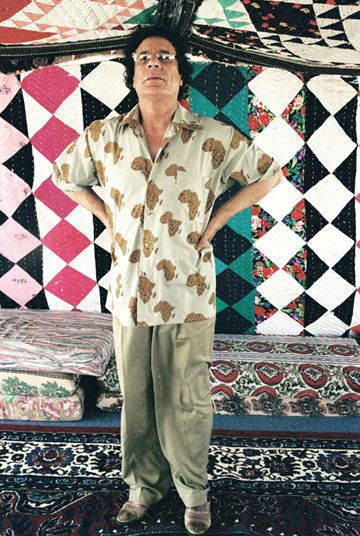


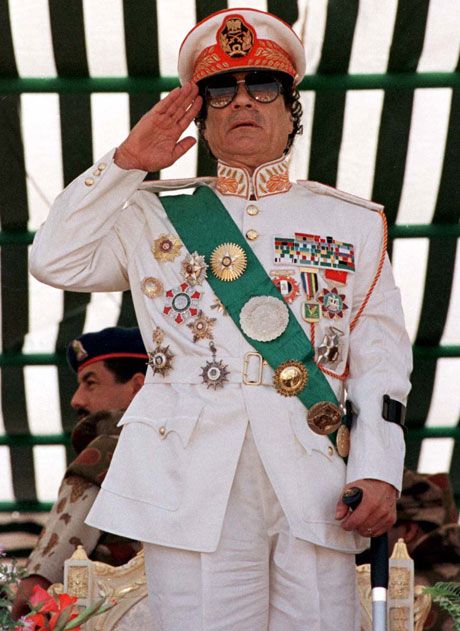













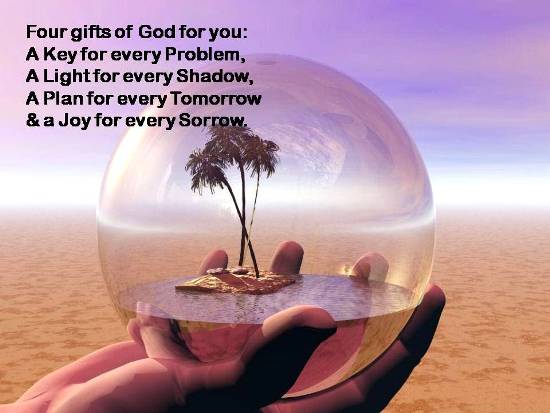






















.jpg)